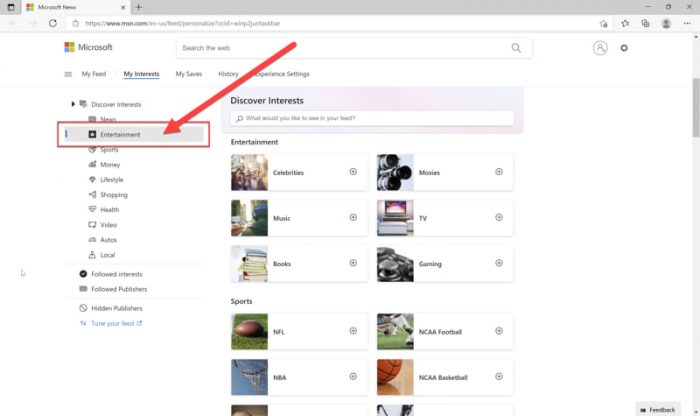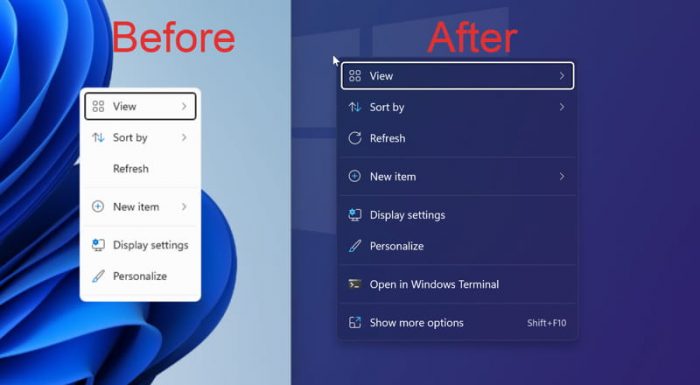My Windows 11 computer has received two updates: Let’s discuss what’s new in this release of Windows 11.
New features, fixes and enhancements
I have reviewed the changes listed on the Windows Insider blog. Most of the items on the list are fixes for existing problems. The focus of this release has been on resolving existing issues.
New features, fixes and enhancements Entertainment widget Context menu acrylic appearance Fixes How to install Windows 11 Build 22000.71 (KB5004252) Rollback/remove Windows 11 Insider Preview update Cleanup after installing Windows Updates
Entertainment widget
The Entertainment widget is one of the new features in Build 22000.71. The News and Interest widget has been removed from Windows 11, but a new widgets panel has been added to the taskbar. The new panel offers a lot more functionality than the previous News and Interests panel. After installing the new update, you will need to go to My interests page (you need to be logged into Windows 11 with your Microsoft ID) and select Interests under Entertainment.
Context menu acrylic appearance
Context menus now have an acrylic appearance with a translucent texture background and added shadows, which look far better than previously. The same acrylic visual design is incorporated in the Taskbar previews.
Fixes
There are quite a few fixes to the taskbar, Settings, File Explorer, Windows Search, Widgets and other Windows components. If you want to go through the fixes list, you can read the official Windows Insider blog here.
How to install Windows 11 Build 22000.71 (KB5004252)
To install this update, you already need to be running Windows 11. If you want to install Windows 11, you can follow this guide here. Once done with the installation, continue checking for new updates on Windows 11. You will see the following item in the available updates: Pressing the Download now button will start the download process. Once downloaded, the update will install automatically and show a Restart message.
Rollback/remove Windows 11 Insider Preview update
If you do not wish to keep the installed preview update for some reason, you can always roll back to the previous build of the OS. However, this can only be performed within the next 10 days after installing the new update. To rollback after 10 days, you will need to apply this trick.
Cleanup after installing Windows Updates
If you want to save space after installing Windows updates, you can run the following commands one after the other in Command Prompt with administrative privileges: Have you installed Windows 11 yet? Please let us know about this update in the comments below.