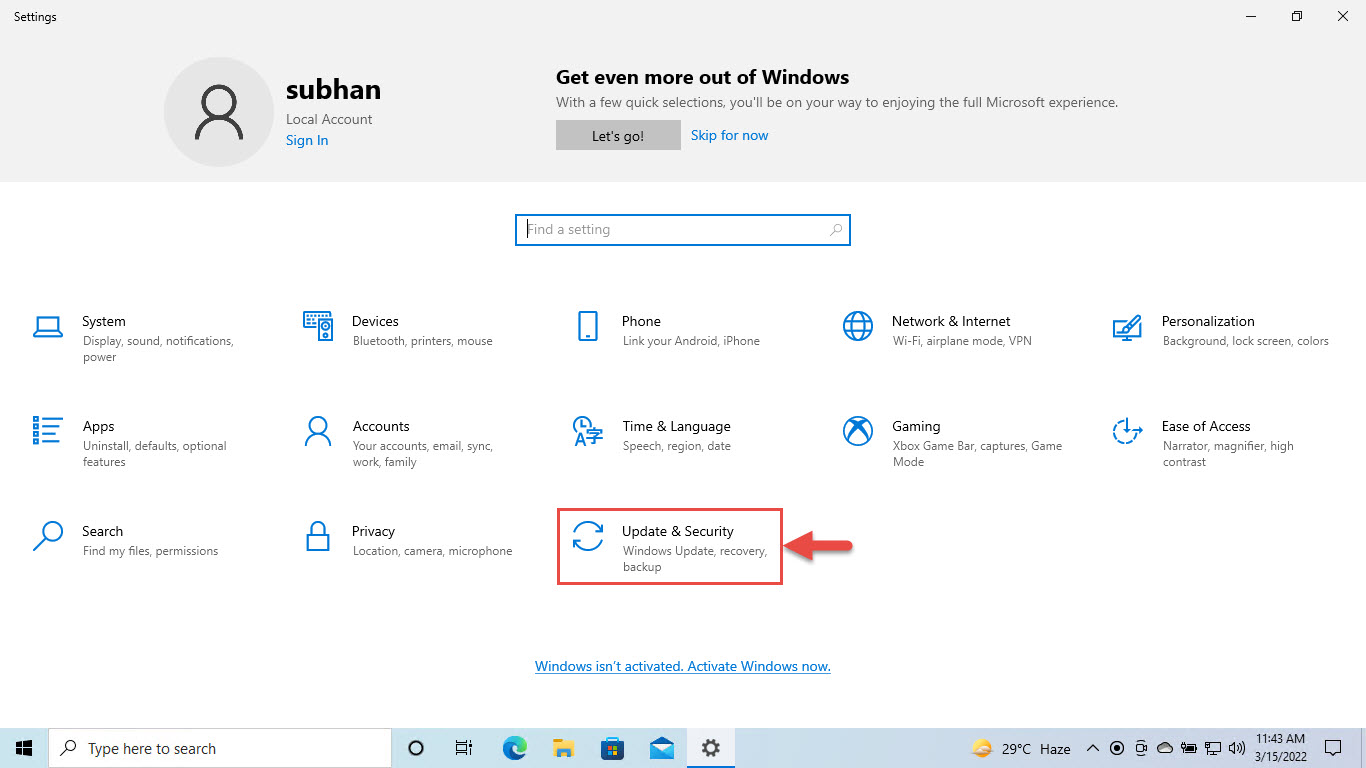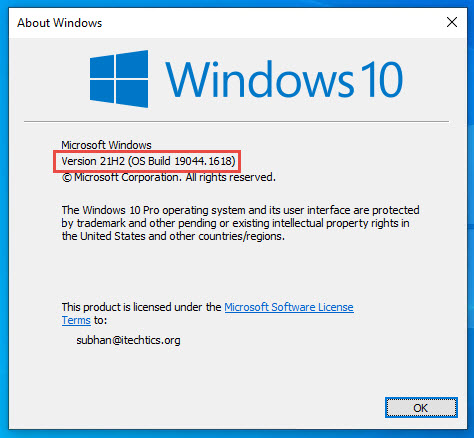This release brings a lot of fixes for the OS, but its main focus is on the new Search Highlights feature, which we have discussed briefly down below. Additionally, the Search Highlights feature was also recently introduced to the Dev channel in Windows 11 Preview Build 22572. This update ensures us that the feature will be released in the upcoming stable channel releases, as Microsoft has already named the upcoming releases “Windows 11 22H2.” Let us now discuss the new features and improvements in this flight.
What’s New in KB5011543
Search Highlights
Search Highlights is a new Windows feature that will show you the latest and trending news in your region right there in the search box on your Taskbar. However, since the feature is still in its testing phase, not everyone may see it right away. But Microsoft plans to make it available for everyone on the Release Preview channel in the upcoming months.
What’s New in KB5011543 Search Highlights Other Improvements and Fixes How to Install Windows 10 KB5011543 Rollback/Uninstall Windows 10 Insider Preview Update Uninstall KB5011543 Using Command Prompt Cleanup After Installing Windows Updates
The Search Highlights will periodically update and include exciting illustrations as well to keep you informed about the happenings around you. Other information, such as birthdays, holidays, etc. will also be displayed here. You can still use the search box to look for apps and programs like you already do. If you are signed into the computer account using a work or school account, then the Search Highlights can be your one-stop shop to look for your organization’s files, folders, and other documents. After installing the update KB5001543, this feature will be enabled by default. However, if you do not like it, you can disable it by right-clicking on the Taskbar, expanding Search, then clicking Show search highlights.
Other Improvements and Fixes
Other changes and fixes have also been made with this flight as follows:
You can now change the color of toast buttons to identify success and critical scenarios more easily for apps that send notifications using Windows notifications in the OS.A new policy has been added that expands an app’s top three notifications by default in the Action Center for apps that send notifications using Windows notifications in the OS.An issue that causes searchindexer.exe to stop responding during a dismount operation in the Remote Desktop setup environment has been fixed.An issue that affects searchindexer.exe and prevents Microsoft Outlook’s offline search from returning recent emails has been fixed.An issue that might deactivate Windows when you change the National Language Support (NLS) version from 6.3 to 6.2 has been addressed.An issue in which modern browsers fail to correctly render HTML that is generated by gpresult/h has been addressed.An issue that causes an “Access denied” exception for a file during a PowerShell test for AppLocker has been taken care of.An issue that might cause the Group Policy Service to stop processing telemetry information for Group Policy Registry Preferences has been addressed.An issue that might prevent a DNS Server query resolution policy from working as expected when you specify a fully qualified domain name (FQDN) and subnet conditions has been fixed.A heap leak in PacRequestorEnforcement that degrades the performance of a domain controller has been fixed.An issue that affects the Key Distribution Center (KDC) Proxy has been taken care of.Support has been added for Microsoft Account (MSA) Pass-through scenarios in Azure Active Directory (AAD) Web Account Manager (WAM).An issue that logs Event ID 37 during certain password change scenarios, including failover cluster name object (CNO) or virtual computer object (VCO) password changes has been fixed.An issue that might unintentionally add a Trusted Platform Module (TPM) protector when you use the Silent BitLocker enablement policy has been fixed.An issue that prevents the User Account Control (UAC) dialog from correctly showing the application that is requesting elevated privileges has been addressed.An issue that causes the Move-ADObject command to fail when you move computer accounts across domains has been fixed.An issue that prevents Event 4739 from displaying the new values of certain attributes after a policy change has been fixed.An issue that prevents Android device users from signing in to some Microsoft applications, such as Microsoft Outlook or Microsoft Teams, has been addressed.An issue that might cause domain joining to fail in environments that use disjoint DNS hostnames has been addressed.An issue that prevents the Back button of the credentials window, where you sign in, from being visible in high contrast black mode, has been fixed.An issue that prevents you from accessing Server Message Block (SMB) shares using an IP Address when SMB hardening is enabled has been taken care of.An issue that occurs when the Best Practices Analyzer (BPA) values for SMB have not been updated for more recent platforms has been fixed.An issue that causes stop error 0x1E in the SMB Server (srv2.sys) has been addressed.An issue that causes a mismatch between NetBIOS and DNS Active Directory domain names when you create a cluster has been fixed.An issue that causes the Network File System (NFS) redirector to stop working (error 0x50) when you convert a text file to a PDF has been addressed.
Microsoft has not yet disclosed any known issues for this flight.
How to Install Windows 10 KB5011543
To install KB5011543, you already need to be running Windows 10 version 21H2 and subscribed to the Release Preview channel. Once done, follow the given steps to install this update. Once the computer reboots, you can check that it has been updated to build 19044.1618 by typing in winver in Run.
Rollback/Uninstall Windows 10 Insider Preview Update
If you do not wish to keep the installed preview update for some reason, you can always roll back to the previous build of the OS. However, this can only be performed within the next 10 days after installing the new update. To roll back after 10 days, you will need to apply this trick. You can also resort to uninstalling the update using the method below.
Uninstall KB5011543 Using Command Prompt
Since we have installed this update using Windows Update, it will not be listed in the list of updates but you can see it in the command line, and thus uninstall it. Here is how: Restart your computer once the update is removed.
Cleanup After Installing Windows Updates
If you want to save space after installing Windows updates, you can run the following commands: