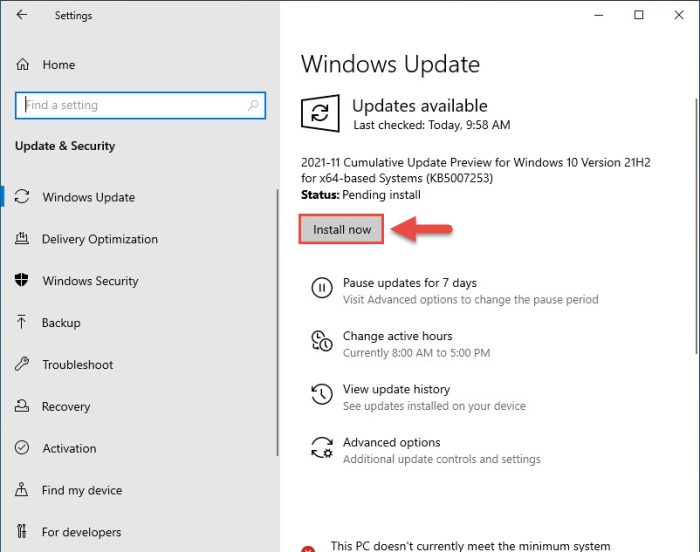They have now republished the same update. But this time, they included another fix that upgrades the operating system’s build as well. Installing KB5007253 will now upgrade your build to 19044.1381 if you are on Windows 10 version 21H2, and build 19043.1381 on Windows 10 version 21H1. You can check your Windows version and build by typing in winver in Run.
Improvements and Fixes
Installing this update will implement all previous updates and fixes in KB5007253 except for the new addition. If you have already installed the update the last time it was released, then only the new fix will be implemented.
Improvements and Fixes How to Install KB5007253 Rollback/remove Windows 10 Insider Preview Update Cleanup after installing Windows Updates
Microsoft has fixed an issue that may affect devices using Windows Hello for Business and are on the Azure Active Directory (AAD). The problem is said to be experienced when such devices try to access on-premises resources.
How to Install KB5007253
Since this is an Insider release, the update is not yet available through Microsoft Catalog for a standalone installation. You can, however, install it using Windows Update. Before that, you must make sure that your device is running Windows 10 version 21H2 or 21H1, and subscribed to the Release Preview channel. Download and install Windows 10 v21H2 ISO now! To install KB5007253, open the Settings app and click Windows Update on the left. It will now scan for any pending updates and begin to download 2021-11 Cumulative Update Preview for Windows 10 Version 21Hx for x64-based systems (KB5007253). When the download completes and the status becomes “Pending install,” click Install now. When the installation completes, click Restart Now to finalize it. When the reboot completes, the update should be successfully installed. You can confirm that it has been installed successfully by typing in winver in Run and checking your operating system’s build.
Rollback/remove Windows 10 Insider Preview Update
If you do not wish to keep the installed preview update for some reason, you can always roll back to the previous build of the OS. However, this can only be performed within the next 10 days after installing the new update. To roll back after 10 days, you will need to apply this trick.
Cleanup after installing Windows Updates
If you want to save space after installing Windows updates, you can run the following commands one after the other in Command Prompt with administrative privileges: